 - Social Security Numbers cannot be changed in Edit Debtors. However, it can be changed in Tools-Users-Change SSN.
- Social Security Numbers cannot be changed in Edit Debtors. However, it can be changed in Tools-Users-Change SSN.
This option allows for the modification of an existing debtor. The items that can be changed for a debtor are:
 - Social Security Numbers cannot be changed in Edit Debtors. However, it can be changed in Tools-Users-Change SSN.
- Social Security Numbers cannot be changed in Edit Debtors. However, it can be changed in Tools-Users-Change SSN.
1. From the Main Menu click Debtors:

2.The Debtors menu option: 
The Debtor menu option is also available on the Icon Toolbar: ![]()
- Add/edit Debtor Information
3. A blank entry screen appears:
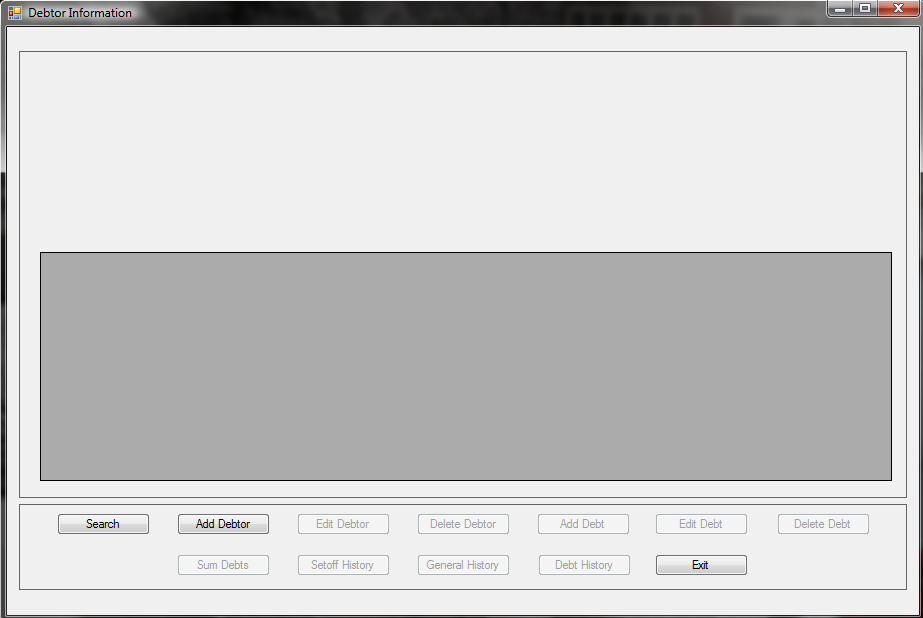
4. Search for the Debtor See "Search Debtors"
5. When the debtor appears, such as the following:
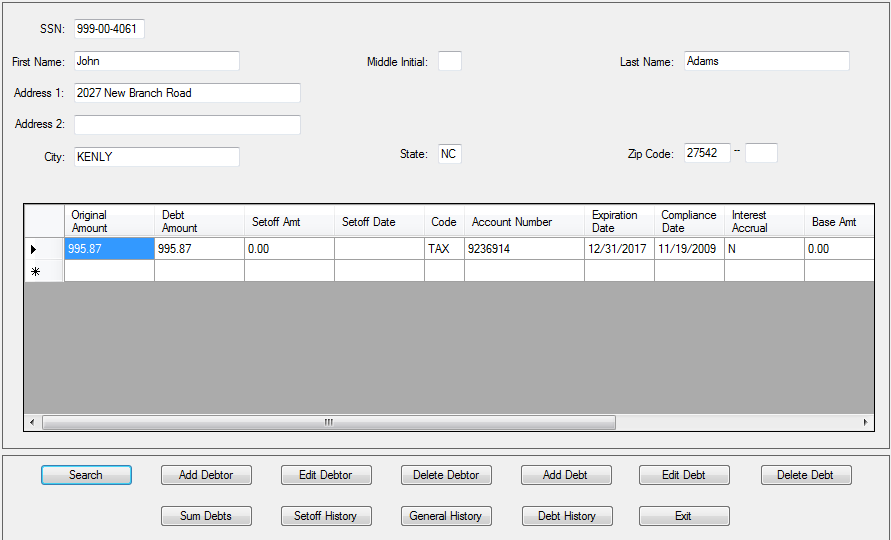
Tip: with the mouse, drag the slide bar  to scroll right and then back to the left to view information not on the viewable screen.
to scroll right and then back to the left to view information not on the viewable screen.
6. Click  for the debtor demographic entry screen:
for the debtor demographic entry screen:
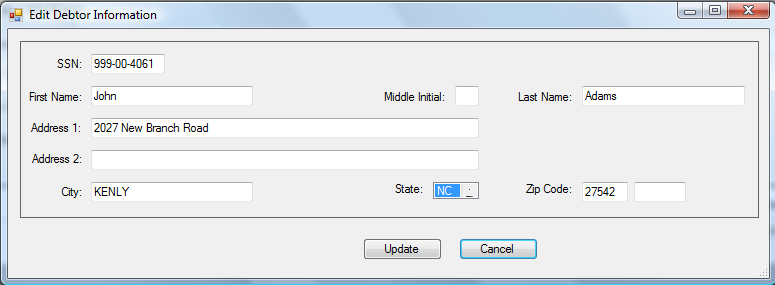
7. Any of the following demographic items can be updated. Each can be upper, lower or mixed case. If doing letters then the mixed case is recommended
 - Advance to the next item by pressing the Tab key or move the mouse and click
- Advance to the next item by pressing the Tab key or move the mouse and click
- SSN (Social Security Number or ITIN) [REQUIRED]
- [Must be nine digits]
- Cannot start with '000' or '999'
- ITIN - begins with '9' with range of 70-88 in the fourth and fifth digit, ex. 9XX-70-XXXX
- First Name [REQUIRED] [22 characters maximum]
- Middle Initial [OPTIONAL] [1 character maximum]
- Last Name [REQUIRED] [25 characters maximum]
- Address 1 [OPTIONAL] [35 characters maximum]
- Address 2 [OPTIONAL] [35 characters maximum]
- City [OPTIONAL] [25 characters maximum]
- State [OPTIONAL] [2 characters maximum] To change to a state other than NC, click the first character of the state abbreviation then click the up or down arrow to the right of
To go back one state click the up arrow or to advance click the down arrow. Click the arrows to continue to go backward or forward until the desired state is displayed.
- Zip Code [OPTIONAL] [9 characters maximum]
Tips for Names - Department of Revenue will reject:
- if there is not a First Name AND Last Name, at least a First Initial
- if it is a Business or Corporation Name, even if putting part of the name in First Name and other part in Last Name
- if it says "Estate of"
8. Click  to save all changes or click
to save all changes or click  to abort without saving the changes
to abort without saving the changes